Excel invoicing tool for creating and managing invoices
Free tool for invoicing
Here is a great little Excel tool which allows small businesses to manage and control their invoicing in one central place without needing to spend any money on expensive software packages.
How to use it
We’ve created a great YouTube video for you to watch.
Or you can follow this step by step guide…
- When you first open the file you MUST enable macros
- On the first use of the file go to the setup sheet and enter how you would like your invoice numbers to be formatted. Invoice numbers will be created in the format <prefix><number> so if I use the Prefix EM and the starting number 1 then my first invoice will be EM00001. If I enter ZZ and 10001 then my first invoice number will be ZZ10001.
- Next set up your company information, VAT information and any comments which you would like to appear at the bottom of your invoices.
- Now you have completed the initial setup (wasn’t much was it!) you would be wise to save the file!
- Go to the Invoice sheet and open up the Invoice ribbon. This has been created specifically for this file and holds all the tools you need to create and maintain your invoices.
- Click New to create a new invoice, you’ll see your company information is shown, your invoice number gets created and today’s date is used for the invoice date. You can edit the invoice date but not the invoice number.
- Now add in the details of the company you are invoicing along with their shipping details.
- Next add in the lines of the invoice. You only need to enter a description, unit cost and quantity. The VAT % and total cost (excl. VAT) will pull through automatically.
- By default on a new invoice you get 5 lines but you can add or remove lines as required using the buttons on the Invoice ribbon.
- Once you are happy that the invoice is ready for sending then you can Finalise it by clicking the Happy face on the ribbon. You’ll be even happier once the invoice gets paid!
- Now you have finalised the invoice you cannot edit it. Ooops hope you didnt make any mistakes! If you did then you can always cancel it (from the ribbon) – please don’t worry.
- Once finalised you can also create a PDF document and Print the invoice.
- If you navigate to the Archive sheet you will see a list of all your invoices (only 1 so far but eventually lots I’m sure).
- You can record payment by clicking the sensibly named “Record Payment” button on the ribbon and entering the amount.
- Once you’re happy that the invoice has been paid you can click the tick to Close the invoice.
- To create your next invoice you can either click the new button and start again, or you can use the “Clone Invoice” button to create an identical invoice to the one currently selected. Of course you can then edit it, add lines etc… but it should save you some effort entering in customer information every time. When you’re happy then click the happy face to finalise once again.
- The file will save itself automatically every time you finalise an invoice, record a payment, close an invoice or cancel an invoice. However you would be wise to save it yourself from time to time as well (just to be sure).
- If you have a massive list of invoices then the “Find Invoice” button will be helpful to find a particular invoice number, hopefully to record payment. 🙂
System requirements:
- Excel 2007+
- Windows
- Macros enabled
Features of the tool:
- Ability to create professional invoices using a standard template
- VAT calculated for you
- PDF and print functionality
- All invoices stored in one place
- Ability to record and track payment against an invoice
- Functionality to clone invoices to shortcut the creation process.
- Workflow built in to ensure you cannot edit an invoice once finalised.
- Looks pretty and is super easy to use.
- It’s free!
If you have a request for new functionality, or have found a bug… please add a comment below with the details for us to investigate.
Give it a try, it’s free!!
There is also a version without VAT for you to use here
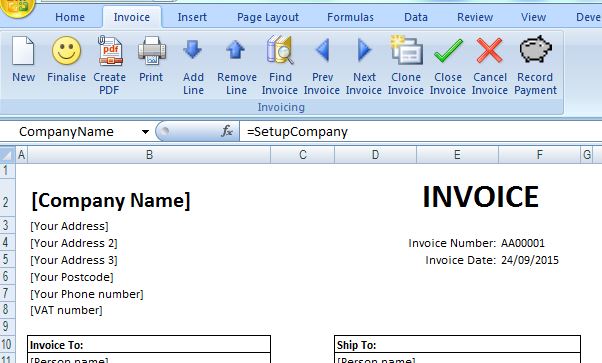
 Next Post
Next Post